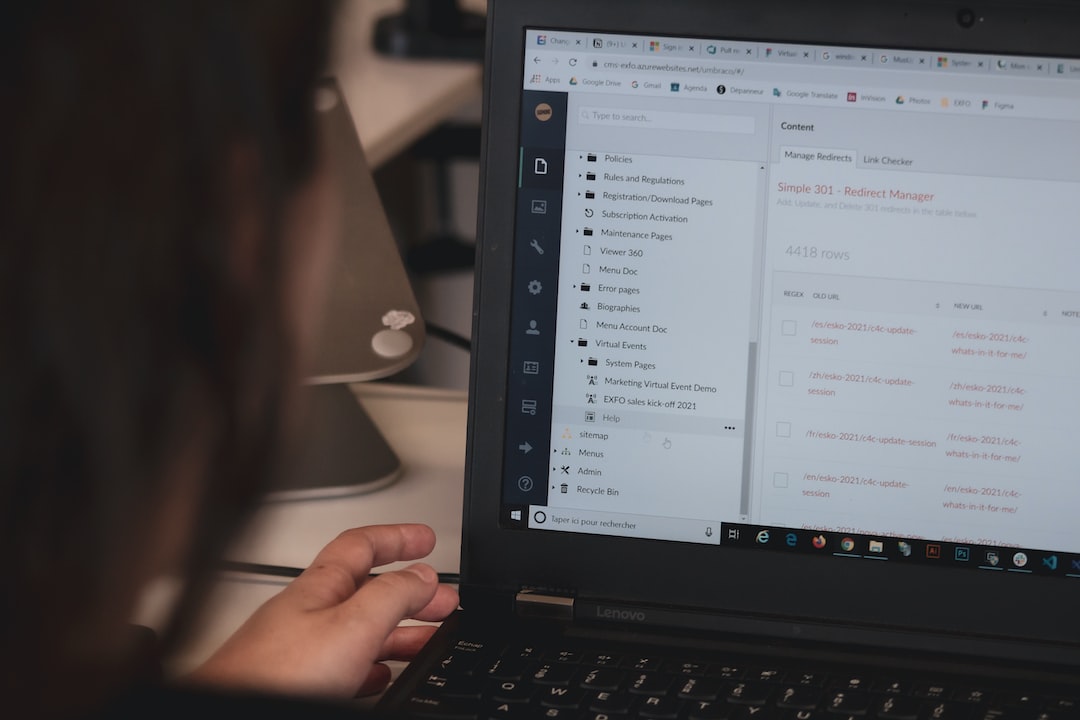
How to Organize Your Email
4.37 billion people worldwide have email accounts, and most people use email as their primary form of formal communication. It just happens to be the most practical and convenient way to communicate if you aren’t face-to-face with a person.
But as you can imagine, trying to navigate through a sea of emails can be very overwhelming. Fortunately, getting organized with your email doesn’t have to be complicated.
If you want to learn how to organize your email account, today is your lucky day. Below, we’ve written down a few of our favorite email organization tips and tricks.
Sort Emails With Filters
Organizing emails with filters is one of the best methods to keep your email inbox free from clutter. It will ensure you don’t miss any important emails coming in at any time.
So to start, set up filters to prevent emails from certain senders or based on keywords from entering your inbox. You can set certain filters to archive or delete certain emails or even spam emails so you don’t have to check them manually.
You can also set rules to sort emails according to the sender, subject, or content and file them accordingly into folders. You can even set up your emails to flag certain emails to further sort the emails that require follow-up action.
Streamline Your Inbox With Labels and Folders
The key is to create a system that works for you and your needs. Start by organizing emails into distinct labels or folders by their content or the needs associated with them.
For example, you may organize all emails related to a personal project into a “project” folder. You can also set labels like “Urgent,” “High Priority,” or “Low Priority” to quickly prioritize your important emails.
Take Advantage of Keyboard Shortcuts
One of the best ways to quickly organize your emails is to take advantage of keyboard shortcuts. These shortcuts help to speed up tasks such as deleting emails and moving emails between folders.
With the use of the keyboard, you can quickly select multiple emails, quickly create filters, and delete emails with a single keystroke. For example, you can use the “Shift + Delete” combination to delete emails without sending them to the trash.
You can also use the arrow keys to move emails to folders. By taking advantage of keyboard shortcuts, you can quickly scan emails, sort emails, and quickly clean out your inbox.
Archive or Delete Old Emails
When you receive a new email, quickly decide whether you need to store or delete it. You should clean up your inbox regularly. Set a good amount of time each week to tidy up, organize, and delete unnecessary emails.
If you need to store it, use the folders you have created to store it. If you can delete it, move it to your delete folder and periodically delete it from there. Depending on the importance of the emails, you may also do data archiving so you can archive emails and use them for future reference.
Snooze Your Emails
If an email is important, but you don’t need it yet, the “Snooze your emails” feature is a feature of many email organizations. It is an efficient way to organize your emails.
With this feature, you snooze emails until you need them, retain what’s important, and automatically delete emails that you were not able to read. This helps you minimize emails that you didn’t get to do immediately and allows you to find them with ease when you are ready. You can also prioritize emails for you depending on what you consider urgent, or important.
Create Multiple Accounts
Creating multiple accounts for different uses is an easy way to stay on top of emails. For example, you can create separate accounts for work, personal, social media, online shopping, and more. This allows you to easily label and sort emails and not get overwhelmed by a cluttered inbox.
Having multiple accounts makes it easier to unsubscribe from unwanted emails. It also keeps personal and professional emails separate, which is a great way to manage contacts and ensure privacy.
Unsubscribe From Unwanted Emails
Unsubscribing from unwanted emails helps reduce the clutter and makes it easier to find the emails you need. You can start by finding the emails you don’t need, typically there is an option on the bottom of the email that states “unsubscribe.” Click on this and follow the simple instructions.
You can also set a rule in your email system for emails that are not needed. Be sure to review emails that have the “unsubscribe” option before you hit that delete button to ensure you don’t delete an email you may need. Unsubscribing from unwanted emails is a great way to make sure you are not bombarded with messages that aren’t relevant.
Use Canned Responses
Using canned responses saves time and eliminates some of the stress related to dealing with your inbox. To do this, you can create a “canned responses” folder in your email account, then store commonly used email responses within the folder.
You can also customize these emails. You can change different details or identifying information to better suit the context and recipient. You can then easily copy the response and paste it into the body of the message when needed.
For example, if you regularly write emails that contain “thank you” messages, you can opt to compose a response only once. Then, you can store it in your canned responses folder which you can simply copy and paste when needed.
Follow These Tips on How to Organize Your Email
Organizing your email effectively is vital for maximum efficiency and productivity. Spend a few minutes every week, or even every day, on email management. Unsubscribe from unwanted newsletters, and be sure to add relevant emails to folders for easy access.
Implementing these tips on how to organize your email will help you become more productive. So try it now and you’ll thank yourself later!
Did you find this article helpful? If so, visit our site daily for more informative content like this.

